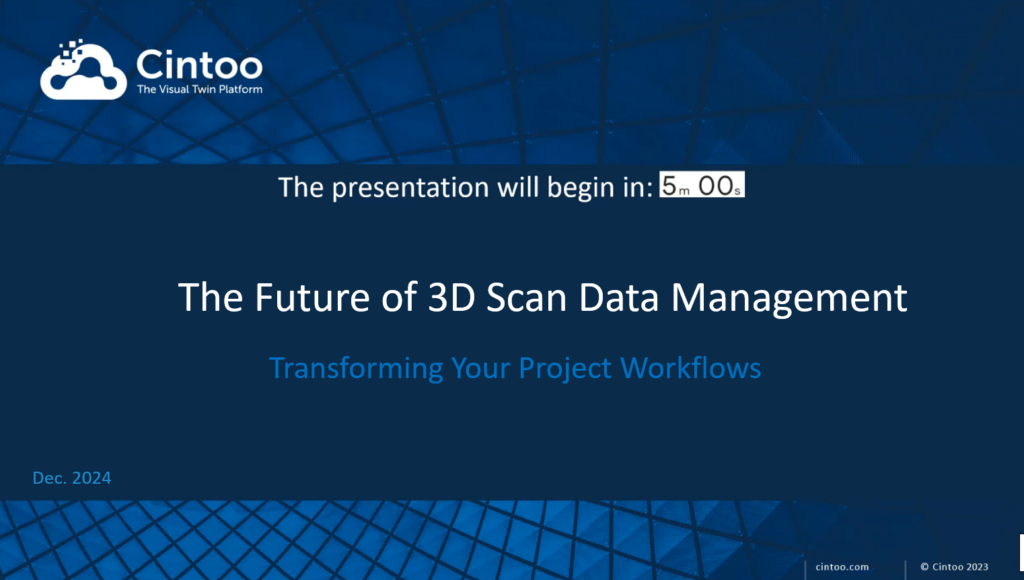Lista de funciones de Cintoo Cloud
Última actualización: diciembre de 2024
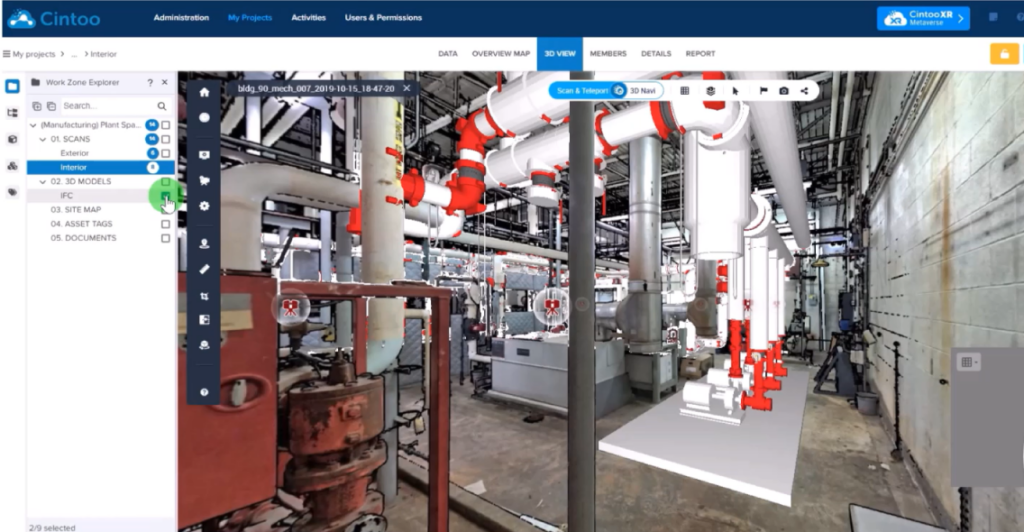
Nuestra nueva interfaz de usuario simplificada.
Descubra cómo la barra de herramientas del explorador actúa como eje central de todos los activos y datos del proyecto, facilitando y simplificando la navegación por los datos escaneados en 3D.
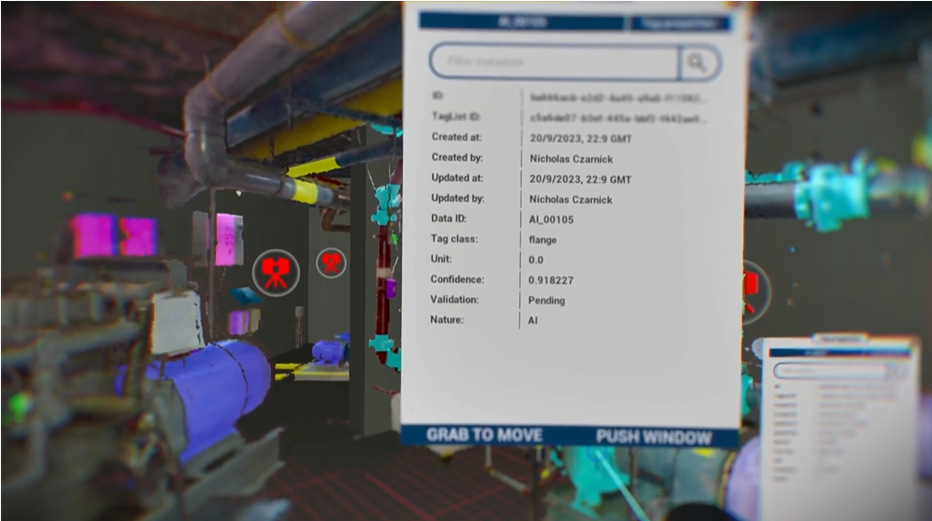
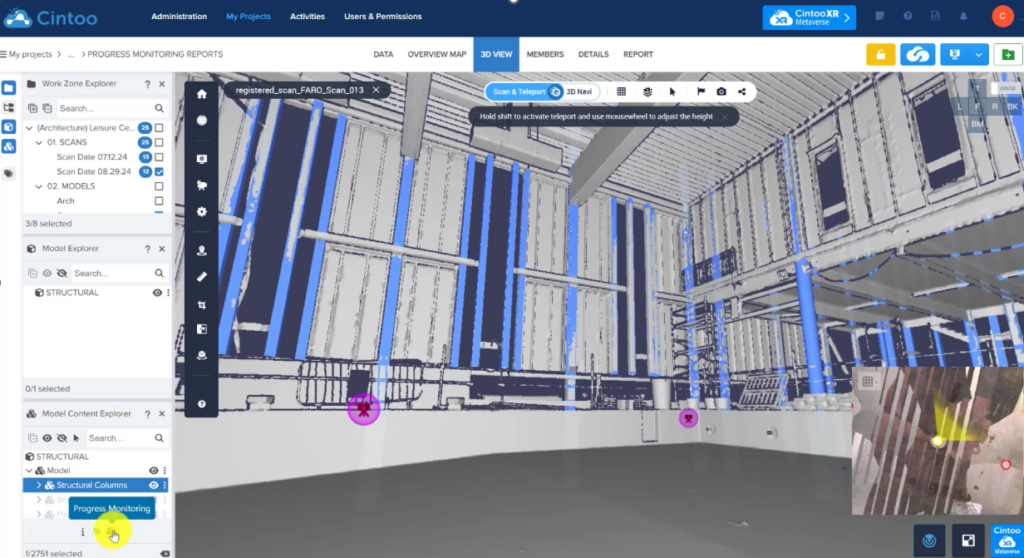
Genere automáticamente informes de seguimiento de los progresos.
Mejorar la toma de decisiones con datos cuantitativos utilizados en los informes de seguimiento del progreso. Aumentar la visibilidad de las partes interesadas haciendo que esta información esté disponible en todos los proyectos de Cintoo.
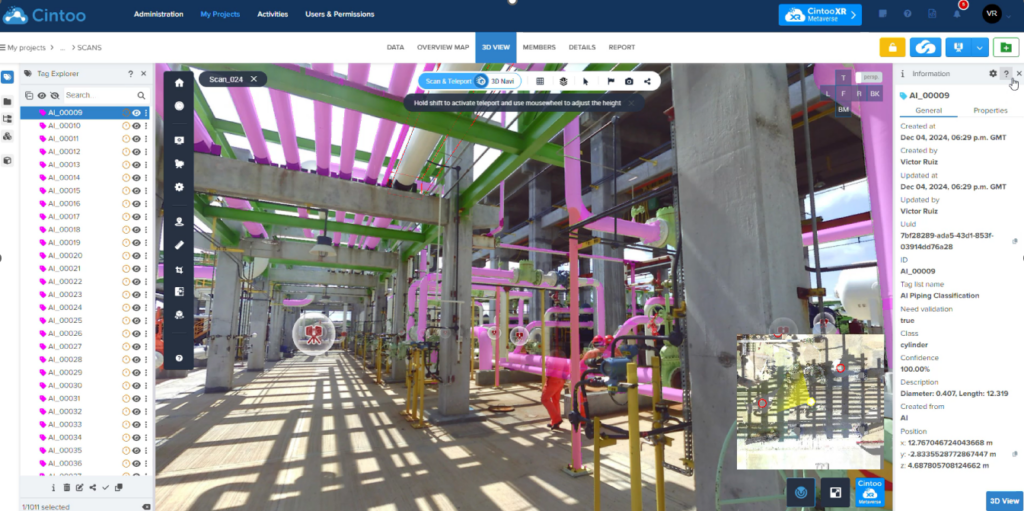
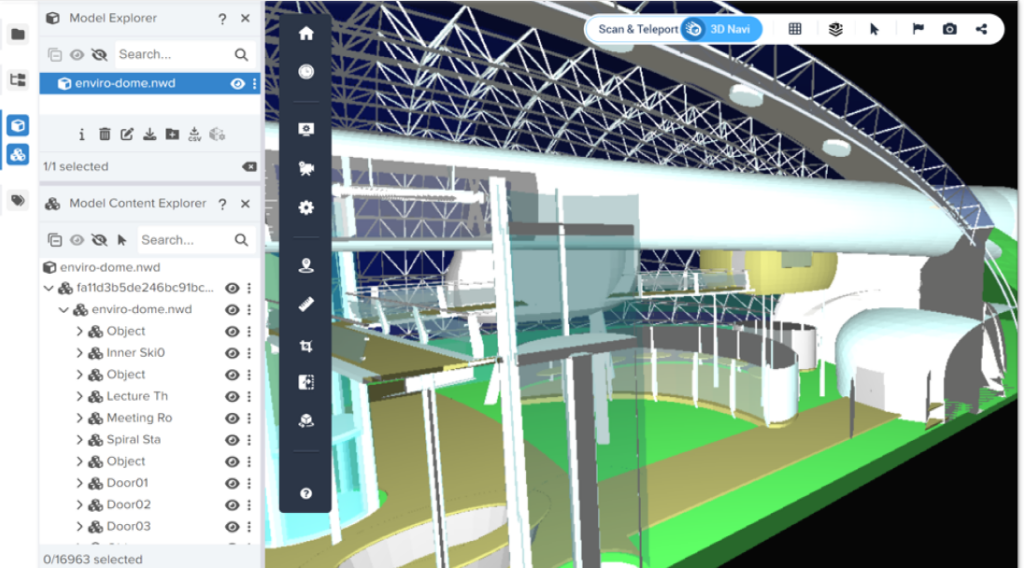
Admin
- Panel de control, lista de usuarios, actividades y calendario
- Añadir coadministradores y jefes de proyecto
- Definir roles y permisos personalizados
- Gestión de grupos de usuarios
- Compatibilidad con el inicio de sesión único (SSO) corporativo (requiere una tarifa de implementación adicional)
- Generación de informes de uso (fecha, usuarios, empresas, importación/exportación de escaneos, cultivos o mallas unificadas)
Creación de proyectos
- Elección de alojamiento automático en la nube con CDN o selección de proveedor (AWS o Microsoft Azure) y región
- Elección de nube híbrida con sus propias instancias de AWS o Azure (se requiere una tarifa de implementación adicional)
- Elección de centro de datos privado (se requiere una tarifa de implementación adicional)
Gestión de proyectos de escaneado
- Mapa, Miniaturas, Lista
- Buscar en
- Definir roles y permisos personalizados
Colaborar
- Invite a usuarios y miembros del equipo a cada proyecto (herramienta de búsqueda disponible al invitar a un nuevo miembro)
- Gestione los derechos de acceso y compartición
Cargar escaneos terrestres (estáticos)
- Carga de proyectos de escaneado estructurados en formato RCP, e57, FLS o LSPROJ
- Soporte de intensidad
- Transformación automática de nube de puntos a malla 3D para cada escaneado antes de la carga
Carga de escaneos Lidar móviles en interiores
- Carga de escaneos capturados con dispositivos NavVis, GeoSLAM , Gexcel, Emesent, Leica BLK2GO o Viametris
- Cargar escaneos no estructurados en E57 junto con la ruta de la cámara y las imágenes de 360° de origen
- Reestructuración de datos no estructurados con creación de escaneados 3D "estáticos" que conservan la densidad y precisión de la nube de puntos de origen
- Transformación automática de nube de puntos a malla 3D para cada escaneado antes de la carga
Carga de datos de drones
- Carga de datos de drones como nubes de puntos en formato E57
- Generación automática de puntos de observación virtuales (VVP) a lo largo de una cuadrícula horizontal con una distancia personalizada entre cada VVP.
Carga de imágenes de 360° (beta)
- Subir imágenes esféricas con su geolocalización y orientación
- Orientación establecida como rumbo de brújula o cuaterniones
Desenfoque de caras al importar
- Desenfoque automático de caras en imágenes panorámicas al cargar escaneos estáticos o móviles, o datos de drones
Carga de documentos
- Cargue documentos en formato .doc, .pdf, .xls o .jpg
Ver
- Compatible con Google Chrome, Microsoft Edge (V79 o superior) y Mozilla Firefox
- Datos, Mapa general 2D, Vista 3D
- Datos: Miniaturas o lista, con visualización de imágenes panorámicas de alta resolución, información de escaneado o imágenes de 360° y URL específica
- Vista 3D: Visualización de datos de escaneado en Modo Escaneo o Modo Navegación 3D, en RGB 3D, Intensidad 3D, Rayos X 3D, Superficie 3D, Altura 3D o Imágenes Panorámicas 2D (sólo en Modo Escaneo) únicamente - Visualización de imágenes 360° para navegar entre escaneados e imágenes esféricas - Cámara ortográfica o en perspectiva desde cualquiera de los 6 ejes - Filtrado de sprites de escaneado (oclusión y/o alcance) en Modo Escaneo.
- Motor TurboMesh™ en modo Navegación 3D, para transmitir datos de malla a la resolución de los escaneos de origen
- Mapa de navegación (minimapa) en la vista 3D que muestra iconos de escaneado e imágenes de 360° sobre fondo RGB, DWG o Mapa del sitio
- Mapa general 2D: Muestra datos de escaneado e imágenes de 360° en modo ortográfico desde cualquiera de los 6 ejes, en 3D RGB, 3D XRay, 3D Surface o 3D Height
- Visualización de modelos BIM en 3D RGB, 3D X-Ray o 3D Height en Overview Map y 3D View
Mapa del sitio
- Carga del mapa del sitio (jpeg, PNG)
- Herramienta de alineación en Overview Map
- Herramienta de alineación 3D en la vista 3D
- Uso del Mapa del Sitio en el Mapa de Navegación
Zonas de trabajo
- Cree tantas zonas de trabajo y subzonas de trabajo como sea necesario.
- Asigne escaneos o modelos BIM/CAD a cada zona o subzona de trabajo.
- Gestione el acceso de los miembros del equipo a las zonas o subzonas de trabajo.
- Visualizar cada Zona de Trabajo individual o colectivamente
Explorador de recursos
- Navegue y organice sus recursos utilizando el Explorador de recursos
- Para cada exploración, obtenga las propiedades correspondientes o utilice varias acciones disponibles: editar, eliminar, añadir a Zona de Trabajo, compartir, descargar, exportar en CSV, ir a, mirar, ocultar, aislar
Herramientas de recorte
- Cuadro de recorte 3D combinado con controles deslizantes XYZ en la vista 3D
- Deslizadores XYZ en Mapa general
- Gire el recorte para alinearlo con la pantalla en Overview Map
- Guardar y editar un número ilimitado de recortes
Anotaciones
- Anotaciones como notas, notas privadas o problemas
- Añada etiquetas, texto, foto, vídeo, URL, PDF a las anotaciones
- Asigne notas privadas y problemas a los miembros del equipo
- Búsqueda de anotaciones basada en etiquetas
Medidas
- Establezca el sistema de unidades como métrico, US o Imperial internacional con precisión de medida
- Añadir mediciones lineales en la vista 3D (modo de exploración o modo de navegación 3D)
- Mediciones restringidas (ejes X, Y, Z o disto)
- Mediciones de tuberías (diámetro y centro de coordenadas XYZ)
- Elegir punto 3D y pegar coordenadas XYZ
Reproducir secuencia
- Reproducir secuencia de captura a través de la línea de tiempo
Informes
- Genere informes de mediciones y anotaciones en PDF con hipervínculos a cada entidad
- Crear capturas de pantalla
Distribuir y descargar escaneos desde la nube
- Descargar las Mallas 3D Unificadas en formato OBJ, FBX y STL (requiere un paso de creación como Servicio Web)
Descargar mallas 3D unificadas
- Descargar las mallas 3D unificadas en formato OBJ, FBX y STL (requiere un paso de creación como servicio web)
Visor 3D compartido
- Comparte el visor de Cintoo Cloud mediante URL o correo electrónico
- Visualiza datos de escaneado de alta resolución + modelos BIM/CAD en Google Chrome o Mozilla Firefox
- Vista 3D: Visualiza datos de escaneado en modo de escaneado o en modo de navegación 3D, en imágenes 3D RGB, 3D de intensidad, 3D de rayos X, 3D de superficie, 3D de altura o 2D panorámicas (solo en modo de escaneado)
- Añadir código QR
- Añadir logotipo de empresa
- Establezca límites de tiempo y contraseñas
- Compartir metadatos (mediciones, anotaciones)
- Insertar vistas compartidas en iframe desde cualquier dominio
Visor para tabletas
- Compatibilidad con tabletas Windows, IOS o Android
- Selección de proyectos y zonas de trabajo
- Modo de exploración o navegación 3D
- Modos de visualización: 3D RGB, 3D Superficie, 2D Imagen panorámica
- Herramientas: Medir, Anotar
Localización
- Todas las páginas de Cintoo Project localizadas en 7 idiomas: Inglés, francés, alemán, italiano, español, portugués (brasileño) y japonés.
Aplicación Cintoo VR Experience
- Experimente sus instalaciones en 3D para comprenderlas mejor
- Realice mediciones e identifique problemas
- Compara escaneos con modelos
Aplicación 3D Layout Experience
- Actualiza tu experiencia Metaverso Industrial para navegar por tu malla 3D
- Compruebe los espacios libres al mover equipos
- Simular el futuro espacio de trabajo
SDK de transmisión de Cintoo
- Desarrolla tu propia aplicación
- Disponible en Unreal o Unity
Interoperabilidad de Autodesk Construction Cloud y BIM 360
- Empuje archivos RVT, NWD, NWC, 3D DWG, JT o IFC desde Autodesk Construction Cloud o BIM 360 a Cintoo Cloud
- Cargar modelos BIM junto con jerarquía, disciplinas y metadatos
- Buscar actualizaciones de modelos en Autodesk BIM 360 o Autodesk Construction Cloud
- Seleccionar la transformación que se aplicará al modelo Revit (Coordenadas compartidas u Origen a origen)
- Empujar ediciones desde Cintoo Cloud a BIM 360 para la coordinación del proyecto
Cargar modelos BIM o CAD desde el disco
- Formatos: IFC, DWG, JT, STEP, STP
- Metadatos no incluidos en el modelo IFC
Explorador de modelos
- Navegue por su modelo BIM o CAD utilizando el Explorador de modelos
- Para cada elemento del modelo BIM, utilice las distintas acciones disponibles: ocultar, aislar, mirar, ir a
- Leer los metadatos completos de cada modelo y cada elemento del modelo (sólo para modelos importados de ACC y BIM 360)
- Seleccionar un elemento del modelo en la vista 3D
Alinear escaneado y BIM
- Alinear Escaneado a BIM/CAD o BIM/CAD a Escaneado
- Exporte la alineación a Revit y Navisworks
Comparar datos de escaneado y modelo BIM/CAD (escaneado vs. BIM/CAD)
- Superponer el modelo BIM/CAD al escaneado
- Comparación mediante las herramientas Visual Difference y Visual Check
- Generar mapa de calor basado en tolerancia
Comparar versiones de escaneado (Escaneado vs. Escaneado)
- Visualización de versiones de escaneado mediante la línea de tiempo
- Alinear escaneado con escaneado
- Comparación mediante las herramientas de diferencia visual y comprobación visual
- Generar un mapa de calor basado en la tolerancia introducida
Seguimiento de problemas
- Exportación de incidencias en formato BCF (BCF = BIM Collaboration Format)
- Interoperabilidad con BIM Track (enviar o sincronizar notas y problemas entre Cintoo Cloud y BIM Track)
- Interoperabilidad con Autodesk BIM 360 (envío de incidencias de Cintoo Cloud a BIM 360)
- Interoperabilidad con Procore (enviar incidencias de Cintoo Cloud a Procore)
Explorador de etiquetas
- Explorar listas de etiquetas y etiquetas en la pestaña DATOS o en el Explorador de etiquetas de la vista 3D
Lista de etiquetas
- Crear listas de etiquetas y tags
- Para cada etiqueta, añada hasta 20 metadatos (los metadatos pueden ser hipervínculos a su Digital Twin o plataforma de documentación)
Etiquetado manual
- Cree una etiqueta alrededor de un equipo utilizando la herramienta de cuadro delimitador
- Edite manualmente la etiqueta con todos los metadatos necesarios
Importación de listas de etiquetas
- Importe listas de etiquetas en un archivo CSV que contenga el ID del equipo, la ubicación, los metadatos y el hipervínculo
- Editar listas de etiquetas (añadir listas existentes, añadir manualmente nuevas etiquetas, editar cada etiqueta para ajustar el cuadro delimitador, por ejemplo)
- Eliminar listas de etiquetas
Búsqueda automática de etiquetas en las exploraciones mediante el motor de inteligencia artificial de Cintoo.
- Búsqueda automática de varias etiquetas para geolocalizarlas y clasificarlas en sus exploraciones
- Clases de etiquetas disponibles: cajas de control, cajas eléctricas, motores eléctricos, bridas, manómetros, válvulas
Visualización de etiquetas en la vista 3D
- Visualice las etiquetas con su(s) mejor(es) vista(s) de escaneado en la Vista 3D
- Editar la vista de exploración o la vista 3D de cada etiqueta
- Haga clic en la etiqueta en la lista o en la vista 3D para acceder a la información del activo
- Visualizar los metadatos de las etiquetas mediante el Explorador de etiquetas
Buscar etiquetas
- Buscar etiquetas en la lista con varios elementos
Buscar vistas
- Compartir vistas de etiquetas como hipervínculo o código QR
Exportar listas de etiquetas
- Exportar listas de etiquetas en archivos CSV o Excel junto con la vista de exploración de cada etiqueta
Visualización de los resultados de los datos de inspección en imágenes 360
- Datos de inspección calculados por terceros (análisis de óxido o corrosión, por ejemplo) en imágenes 360 de origen exportadas desde Cintoo.
- Los datos de inspección se muestran en Cintoo a través de un sombreador de imágenes 360 específico.
Creación de mallas 3D unificadas (BETA)
- Cree mallas 3D unificadas con foto-textura a partir de cultivos
- A partir de hasta 100 escaneos
- Seleccione la densidad a partir de 0,2 cm / 0,1 pulgadas
- Seleccione el formato (OBJ, FBX, STL)
Las API de Cintoo Cloud permiten llamar a la mayoría de los recursos de Cintoo Cloud. Las llamadas API actuales son las siguientes:
- Listar u obtener tus proyectos de Cintoo Cloud
- Mover un proyecto a otra suscripción
- Listar archivos, incluyendo Escaneos, Modelos, Geoimágenes
- Enumerar, crear, actualizar o eliminar etiquetas o listas de etiquetas
- Listar u obtener grupos de usuarios
- Listar u obtener Roles
- Listar suscripciones
- Listar u obtener usuarios